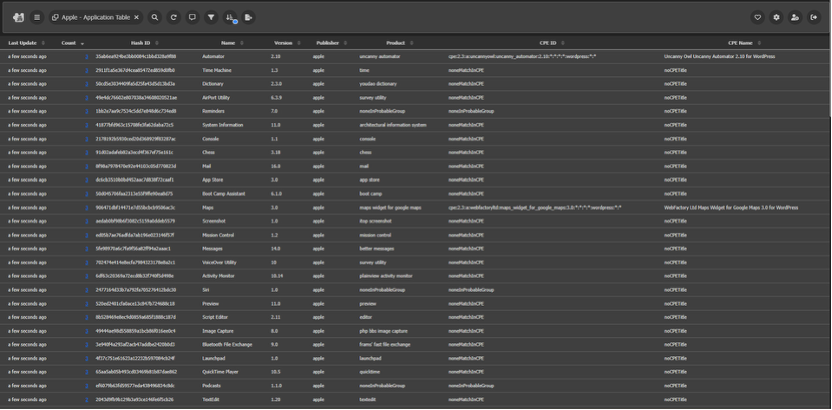Browser Support
This configuration guide is compatible with the following browsers:- Google Chrom
- Microsoft Edge
- Mozilla Firefox
1. Log into the System
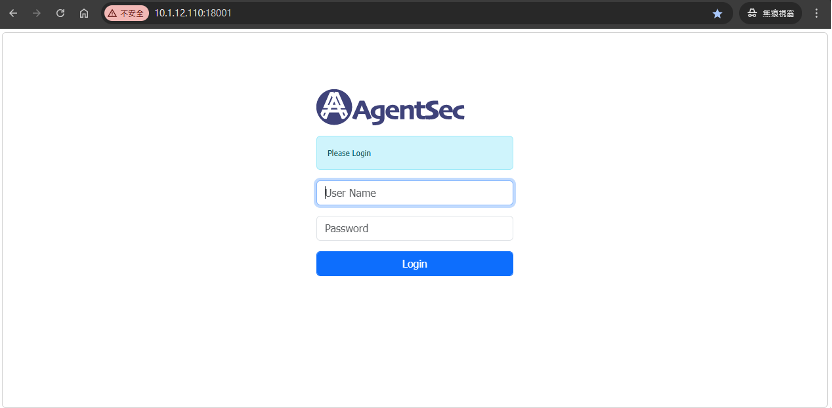
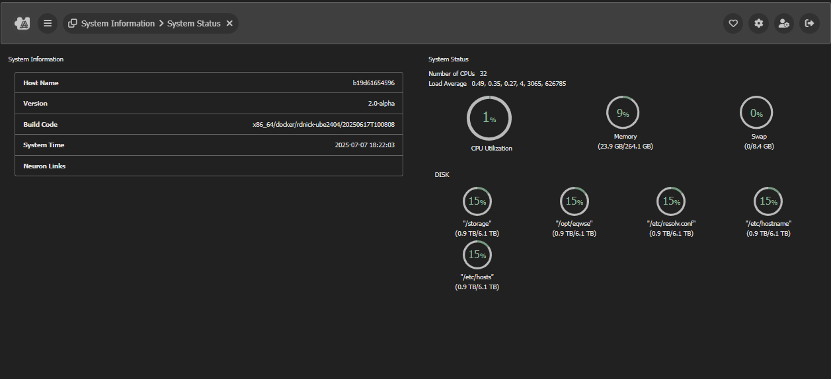
2. API Settings
To connect AgentSec with your Jamf Pro environment, follow these steps:- Access the Settings: Navigate to Jamf Settings > API Settings.
- Configuration Parameters:
| Field | Description |
| Test | Click to test the Jamf API connection. A green check mark indicates a successful connection.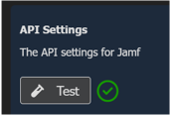 |
| Enable | Enable or disable the Jamf API service. |
| Server | Enter the URL of your Jamf Pro instance. |
| Client ID | Enter the Client ID for the Jamf API. |
| Client Secret | Enter the Client Secret for the Jamf API. |
| Synchronization Interval | Define how often to synchronize Apple device information using the Jamf API. |
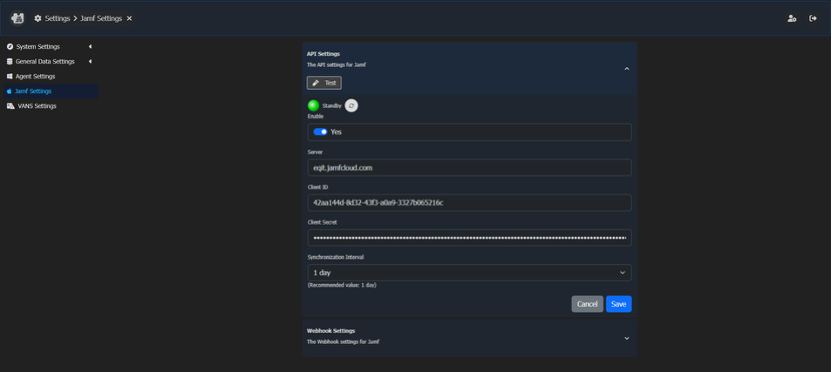
3. Webhook Settings
| Field | Description |
| Token | Enter the token used for authenticating with the Jamf Webhook. |
| Generator | Click to auto-generate a new token. Be sure to update this token in your Jamf Webhook settings. |
| Minimum Fetch Interval | Select the minimum time interval between data fetches. |
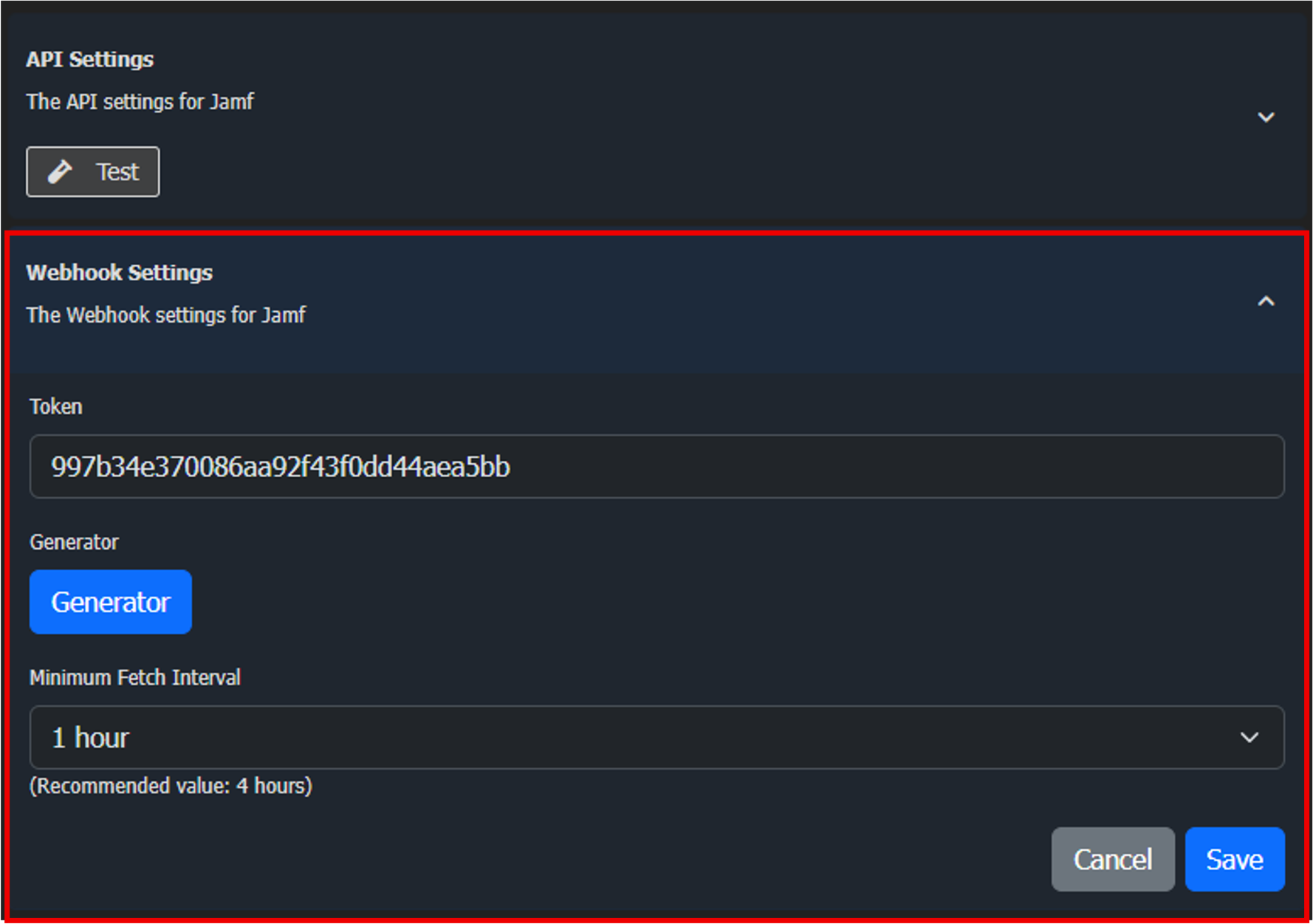
 Navigate to Overview.
Navigate to Overview.
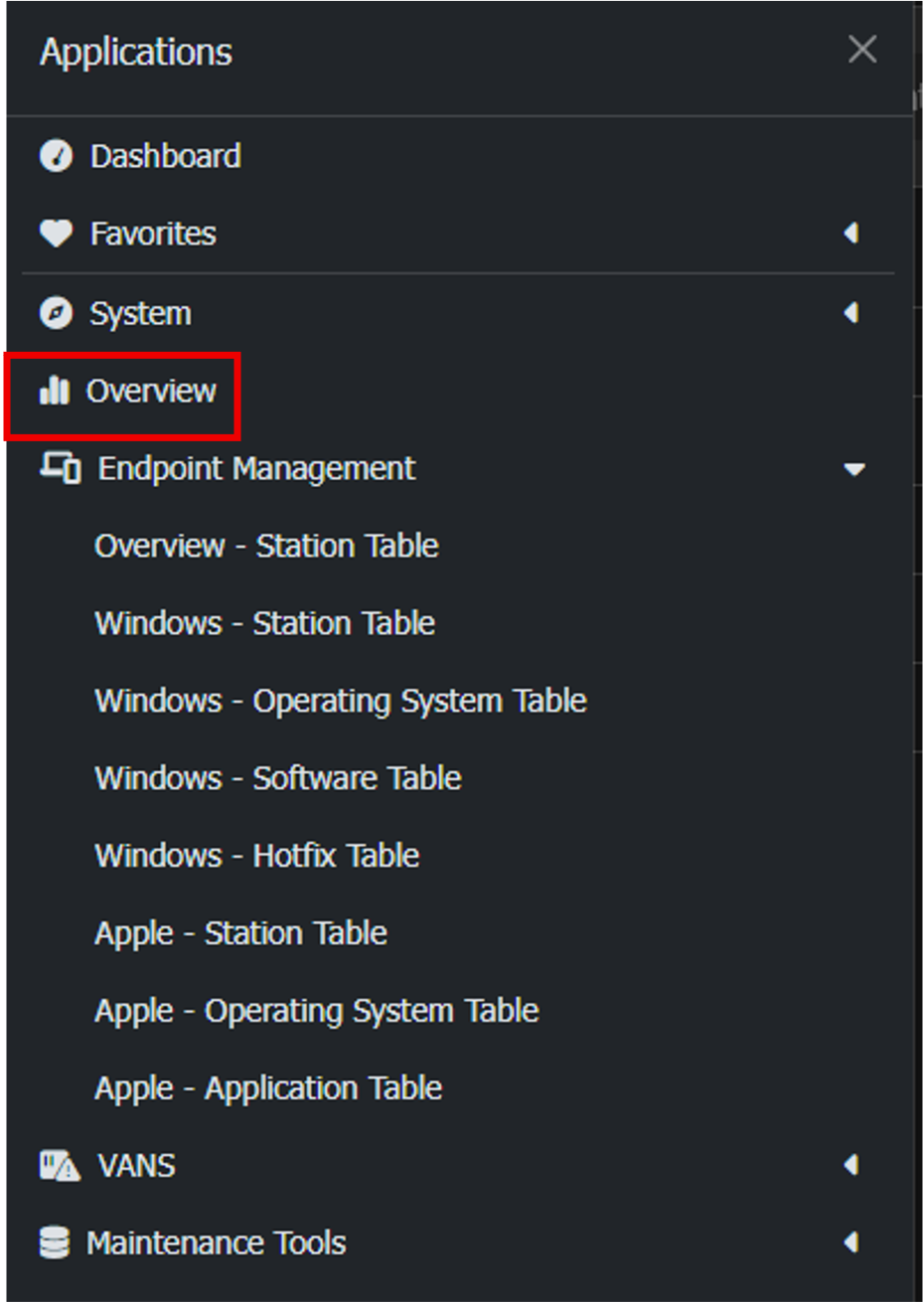
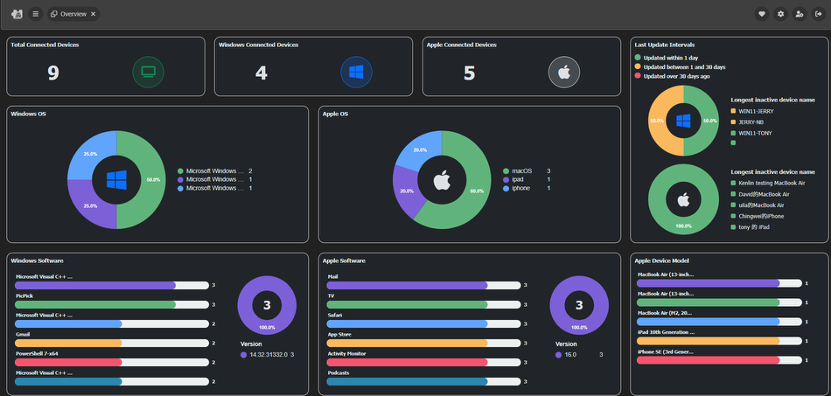
 6.2 Operating System Table
Endpoint Management > Apple – Operating System Table
Shows the number and details of each Apple OS version. Click on the Count value to view corresponding device information.
6.2 Operating System Table
Endpoint Management > Apple – Operating System Table
Shows the number and details of each Apple OS version. Click on the Count value to view corresponding device information.

 6.3 Application Table
Endpoint Management > Apple – Application Table
Lists app installation statistics across Apple devices. Click on the Count value to drill down into device-specific app details.
6.3 Application Table
Endpoint Management > Apple – Application Table
Lists app installation statistics across Apple devices. Click on the Count value to drill down into device-specific app details.